Content Transfer Tool | Seamless Data Migration & Integration
.png)
CONTENT TRANSFER TOOL: SIMPLIFYING DATA MIGRATION ACROSS PLATFORMS
A content transfer tool plays a pivotal role in simplifying the process of migrating data from one platform to another seamlessly. Whether you're upgrading your technology stack, switching to a new CMS (Content Management System), or consolidating data from various sources, these tools ensure smooth transitions without the headaches often associated with manual transfers.
What is a Content Transfer Tool?
A content transfer tool is a software solution designed to facilitate the transfer of data, files, and content between different platforms, systems, or environments. It automates the process of migration, ensuring accuracy, speed, and reliability while minimizing human error.
Key Features of Content Transfer Tools
-
Automated Data Mapping: Ensures that data fields and attributes are correctly mapped between the source and destination platforms.
-
Bulk Data Transfer: Capable of handling large volumes of data efficiently, reducing transfer times and operational disruptions.
-
Data Validation: Checks data integrity during and after transfer to ensure that no information is lost or corrupted.
-
Security Measures: Implements encryption and secure protocols to safeguard sensitive information during transit.
Why Use a Content Transfer Tool?
Efficiency and Time Savings
Manual data migration is labor-intensive and prone to errors. Content transfer tools automate repetitive tasks, significantly reducing the time and effort required to migrate data. This allows organizations to focus more on strategic initiatives rather than mundane data transfer processes.
Minimized Disruptions
During data migration, businesses need to ensure minimal downtime and disruptions to operations. Content transfer tools enable seamless transitions, minimizing the impact on day-to-day activities and ensuring business continuity.
How to Choose the Right Content Transfer Tool
-
Compatibility and Integration
-
Scalability and Flexibility
-
User-Friendly Interface
Phases in Content Transfer Tool
There are two phases associated with content transfer:
-
Extraction: Extraction refers to extracting content from the source AEM instance into a temporary area called migration set. A migration set is a cloud storage area provided by Adobe to temporarily store the transferred content between the source AEM instance and the Cloud Service AEM instance.
-
Ingestion: Ingestion refers to ingesting content from the migration set into the target Cloud Service instance.
Extraction Process in Content Transfer Tool
Follow the steps below to extract your migration set from the Content Transfer Tool:
-
Select a migration set from the Content Transfer wizard and click Extract to start extraction.
Make sure that the Extraction key is valid and is not near its expiration. If it is close to its expiration date, you can renew the Extraction key by selecting the migration set and clicking Properties. Click Renew. This takes you to the Cloud Acceleration Manager where you can click Copy Extraction Key. Every time you click Copy Extraction Key, a new Extraction key is generated which is valid for 14 days from the time of creation.
-
This brings up the Extraction dialog. Click Extract to start the extraction phase.
-
The Extraction field now displays the RUNNING status to indicate that the extraction is in-progress.
You can click View Progress to get a granular view of the on-going extraction.
You can also monitor the Extraction phase progress from Cloud Acceleration Manager by visiting the Content Transfer page, and see it in more detail by clicking … > View details.
-
When Extraction is completed, review the other columns like Source and Paths for details of the migration set that you populated. Clicking … > View details to see details, including the duration of each step of the extraction. View this dialog box during the extraction so you can see how the steps are progressing.
Ingestion Process in the Cloud Acceleration Manager
Follow the steps below to ingest your migration set using the Cloud Acceleration Manager:
-
Go to Cloud Acceleration Manager. Click your project card and click the Content Transfer card. Navigate to Ingestion Jobs and click New Ingestion
-
Review the ingestion checklist and ensure that all the steps are completed. These steps are necessary to ensure a successful ingestion. Proceed to the Next step only if the checklist is completed.
Provide the required information to create an ingestion.
-
Migration Set: Select the migration set that contains the extracted data as the Source.
All migration sets will eventually expire after a prolonged period of inactivity of approximately 90 days. After indicators are displayed on the project card and the migration job table rows for a period of time, the migration set will expire and its data will no longer be available. The expiry time can easily be extended by acting upon the migration set by:
1. editing its description
2. getting its extraction key
3. performing an extraction to it
4. performing an ingestion from it
The expiry of a migration set can be monitored on the Migration Set row. A helpful visual indicator that a migration set is approaching its expiry date also added the project’s card.
Destination: Select the destination environment. This environment is where the content of the migration set is ingested.
Tier: Select the tier. (Author/Publish).
If the source was Author, it is recommended to ingest it into the Author tier on the target. Similarly, if source was Publish, the target should be Publish as well.
Wipe: Choose the Wipe value
The Wipe option sets the destination’s starting point of the ingestion. If Wipe is enabled, the destination including all its content is reset to the version of AEM that is specified in Cloud Manager. If not enabled, the destination maintains its current content as the starting point.
This option does NOT affect how the ingestion of content will be performed. Ingestion always uses a content replacement strategy and not a content merge strategy so, in both Wipe and Non-Wipe cases, the ingestion of a migration set will overwrite contents in the same path on the destination. For instance, if the migration set contains /content/page1 and the destination already contains /content/page1/product1, the ingestion removes the entire page1 path and its subpages, including product1, and replace it with the content in the migration set. This means careful planning must be done when performing a Non-Wipe ingestion to a destination that contains any content that should be maintained.
Pre-Copy: Choose the Pre-copy value
You can run the optional pre-copy step to significantly speed up the ingestion.
If ingesting with pre-copy is used (for S3 or Azure Data Store), it is recommended to run Author ingestion first alone. Doing so speeds up the Publish ingestion when it is run later.
4. Once ingestion choices have been selected, an estimate of its duration will be shown. This is a best-effort estimate based on historical data of similar ingestions.
-
This estimate is only calculated and shown if the ‘Check Size’ values of the extraction were collected and are available.
-
This value is an estimate and, although intelligently calculated, should not be considered exact. Various factors can change the actual duration.
-
While the ingestion is running, this value will also be available in the durations dialog, accessed through the “View durations” action of the ingestion.
5. Click Ingest.
6. You can then monitor the ingestion from the Ingestion Jobs list view and use the ingestion’s action menu to view the durations and log as the ingestion progresses.
7. Click the (i) button in the row for more information about the ingestion job. You can see the duration of each step of the Ingestion when it is running or completed by clicking …, and then clicking View durations. The information from the extraction is also shown to realize what is being ingested.
No Comments Yet!
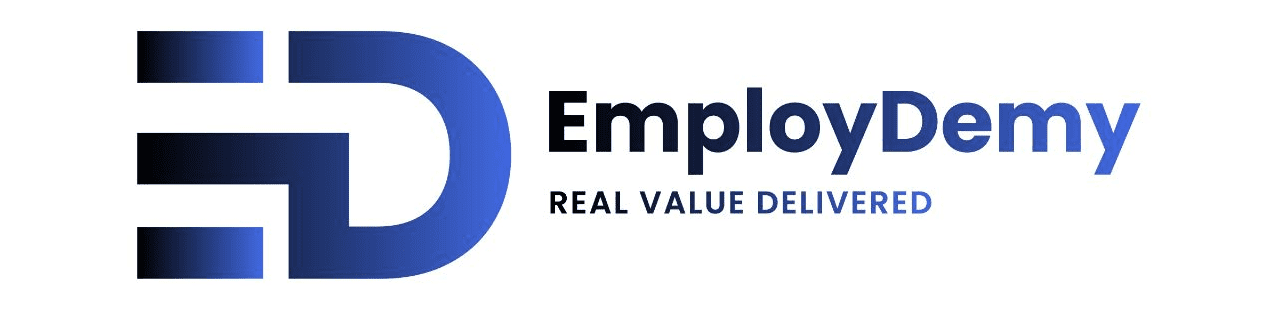
Leave a Reply
Your email address will not be published. Required fields are marked *