Adobe Analytics for Mobile Apps: A Complete Guide
.webp)
Adobe Analytics is a powerful analytics tool that allows businesses to track and analyze user behavior across various digital platforms such as websites, mobile apps, social media, and more. It provides valuable insights into user behavior and engagement, allowing businesses to make data-driven decisions to improve their overall digital strategy.
Adobe Analytics works by collecting data from various sources, such as websites and mobile apps, and transforming it into meaningful insights through data visualization and reporting. This data can be used to optimize marketing campaigns, improve user experience, and drive business growth.
The tool uses a sophisticated tracking mechanism that captures user interactions, such as clicks, page views, and transactions. This data is then stored in the cloud and processed in real-time using machine learning and advanced algorithms to provide actionable insights.
Adobe Analytics offers a wide range of features and capabilities, including segmentation, attribution modeling, predictive analytics, and more. The tool can be customized to meet the specific needs of each business, providing tailored insights and reports that are relevant to their goals and objectives.
Benefits of using Adobe Analytics for Mobile Apps
-
Tracking User Behavior
Adobe Analytics allows businesses to track user behavior within their mobile apps, including the number of sessions, screen views, clicks, and more. This data can help businesses understand how users are interacting with their app and identify areas for improvement.
-
Generating Insights
Adobe Analytics provides businesses with powerful insights into user behavior, allowing them to make data-driven decisions to improve their mobile app strategy. This includes identifying which features are most popular, which screens are causing users to drop off, and which marketing campaigns are driving the most app downloads.
-
Improving User Engagement
By understanding user behavior, businesses can make targeted improvements to their mobile app to improve user engagement. This might include improving the design of certain screens, optimizing the user flow, or adding new features that users are requesting.
-
Customization
Adobe Analytics allows businesses to customize their reports and dashboards to meet their specific needs. This means that businesses can focus on the metrics that matter most to them and generate insights that are relevant to their business goals.
-
Integration With Other Adobe Tools
Adobe Analytics integrates seamlessly with other Adobe tools, such as Adobe Experience Cloud and Adobe Marketing Cloud. This allows businesses to create a comprehensive digital strategy that includes mobile apps, websites, and social media.
Setting up Adobe Analytics for Mobile Apps
-
Create An Adobe Analytics Account
If you don't already have an Adobe Analytics account, you'll need to create one. Go to the Adobe Analytics website, click on "Start your free trial," and follow the prompts to set up an account.
-
Create A New Report Suite
Once you have an account, you'll need to create a new report suite specifically for your mobile app. To do this, log in to Adobe Analytics and click on "Admin" at the top of the page. Then, click on "Report Suites" and "Create New Report Suite." Follow the prompts to create a report suite that's tailored to your mobile app.
-
Download The Adobe Mobile SDK
To start tracking user behavior within your mobile app, you'll need to download the Adobe Mobile SDK. You can find the SDK on the Adobe website or by searching for "Adobe Mobile SDK" on your preferred search engine.
-
Integrate The Sdk Into Your Mobile App
Once you've downloaded the SDK, you'll need to integrate it into your mobile app. This will require some technical expertise, so you may need to work with a developer to complete this step. The exact process for integrating the SDK will depend on the programming language and platform used to build your app.
-
Configure The Analytics Settings
After integrating the SDK, you'll need to configure the analytics settings to ensure that data is being collected correctly. This may include setting up custom events, defining conversion goals, and configuring data filters. To do this, log in to Adobe Analytics and click on "Admin" > "Report Suites" > "Edit Settings." From there, you can configure a range of analytics settings based on your business needs.
-
Test Your Implementation
Before launching your mobile app, it's important to test your Adobe Analytics implementation to ensure that data is being collected correctly. You can do this by using a test device to interact with your app and verifying that the data is being sent to your Adobe Analytics report suite. If you notice any issues, you may need to troubleshoot your implementation or work with a developer to make adjustments.
Key Metrics to Track in Adobe Analytics
-
User Acquisition
Tracking user acquisition metrics is critical to understanding how users are discovering and downloading your mobile app. Key metrics to track in this category include app downloads, app store ratings, and referral sources.
-
User Retention
Once users have downloaded your mobile app, it's important to track retention metrics to understand how often they're using it and whether they're coming back for repeat visits. Key metrics to track in this category include retention rate, churn rate, and user lifetime value.
-
User Engagement
Understanding how users are interacting with your mobile app is critical to optimizing its performance and improving user engagement. Key metrics to track in this category include session duration, screen views, clicks, and other user interactions.
-
Revenue
If your mobile app generates revenue through in-app purchases, advertising, or other means, it's important to track revenue metrics to understand how much money your app is generating. Key metrics to track in this category include average revenue per user, conversion rate, and total revenue.
-
Conversion
Tracking conversion metrics is important to understanding how well your mobile app is performing in terms of achieving your business goals. Key metrics to track in this category include conversion rate, cost per acquisition, and return on investment.
Analyzing Data in Adobe Analytics
-
Create Custom Reports
One of the most powerful features of Adobe Analytics is the ability to create custom reports tailored to your business needs. To create a custom report, log in to Adobe Analytics and click on "Analysis Workspace." From there, you can select the dimensions and metrics you want to include in your report, and then drag and drop them onto the workspace to create your custom report.
-
Create Dashboards
Dashboards are a great way to visualize and monitor key metrics over time. To create a dashboard in Adobe Analytics, click on "Dashboards" and then "Create New Dashboard." From there, you can select the metrics you want to include in your dashboard and customize the layout and design.
-
Create Visualizations
Visualizations are a powerful way to communicate data insights to stakeholders. To create a visualization in Adobe Analytics, click on "Visualizations" and then select the type of visualization you want to create, such as a line chart, bar chart, or pie chart. From there, you can select the metrics and dimensions you want to visualize and customize the design and layout.
-
Use Segmentation
Segmentation is a powerful tool for analyzing data in Adobe Analytics. It allows you to group users based on common characteristics and then analyze their behavior across different metrics. To use segmentation, click on "Analysis Workspace" and then select the "Segmentation" tab. From there, you can create segments based on user behavior, demographics, or other criteria, and then analyze their behavior across different metrics.
-
Use Machine Learning
Adobe Analytics also includes machine learning capabilities that can help you identify patterns and insights in your data. To use machine learning, click on "Analysis Workspace" and then select the "Analysis" tab. From there, you can select the machine learning model you want to use and customize the settings based on your business needs.
Using Adobe Analytics for Mobile App Optimization
-
Identify areas for improvement
Use Adobe Analytics to track user behavior and identify areas where users may be struggling or experiencing issues with your app. This could include high drop-off rates on certain screens, low engagement with certain features, or slow loading times. By identifying these areas for improvement, you can make data-driven decisions to optimize your app and improve the user experience.
-
A/B testing
Use A/B testing in Adobe Analytics to test different variations of your mobile app and determine which version performs best. This could include testing different user interfaces, features, or messaging. By using A/B testing, you can make data-driven decisions about which changes to make to your app to improve user engagement and retention.
-
Personalization
Use personalization in Adobe Analytics to create a more tailored user experience for different segments of your user base. This could include customizing the user interface based on user preferences or sending targeted push notifications based on user behavior. By using personalization, you can improve user engagement and retention by delivering a more personalized experience to your users.
-
Set goals and KPIs
Use Adobe Analytics to set goals and key performance indicators (KPIs) for your mobile app, and then track your progress towards these goals over time. This could include goals around user acquisition, retention, engagement, or revenue. By setting goals and KPIs, you can ensure that you're making progress toward your business objectives and making data-driven decisions to optimize your mobile app strategy.
-
Collaborate with stakeholders
Use Adobe Analytics to share data insights and collaborate with stakeholders across your organization. This could include sharing custom reports or dashboards or working together to develop strategies for optimizing your mobile app. By collaborating with stakeholders, you can ensure that everyone is aligned around your mobile app strategy and working together to drive success.
Best Practices for Adobe Analytics for Mobile Apps
-
Ensure Data Accuracy
To ensure data accuracy, make sure that you have correctly integrated the Adobe Analytics SDK into your mobile app and that all data is being tracked and processed correctly. It's also important to regularly monitor your data for any discrepancies or anomalies that could impact the accuracy of your data.
-
Maintain Data Privacy
To maintain data privacy, make sure that you are following best practices for data collection, storage, and usage. This includes obtaining user consent for data collection, properly securing user data, and only using data for legitimate business purposes.
-
Comply With Industry Regulations
To comply with industry regulations, make sure that you are following best practices for data privacy and security, as well as any relevant regulations such as GDPR or CCPA. This includes providing users with clear and concise privacy policies, and ensuring that you are properly handling and protecting user data.
-
Use Data To Drive Actionable Insights
To make the most of your data, use Adobe Analytics to generate actionable insights that can help you optimize your mobile app and improve user engagement. This could include identifying areas for improvement, testing new features, or personalizing the user experience.
-
Continuously Monitor And Optimize
Finally, it's important to continuously monitor your data and optimize your mobile app strategy based on new insights and changing user behavior. Regularly check your data for trends and anomalies, and use this information to make data-driven decisions about how to optimize your mobile app.
Future of Adobe Analytics for Mobile Apps
Increased emphasis on data privacy: With the growing importance of data privacy, Adobe Analytics is likely to place an even greater emphasis on ensuring the security and privacy of user data. This may include implementing additional measures to protect user data, such as data encryption, and providing users with greater control over their data.
Integration with AI and ML: As AI and ML become increasingly important in the mobile app industry, Adobe Analytics is likely to integrate these technologies more closely into its platform. This could include using AI and ML to generate more accurate insights and predictions, and to automate certain aspects of data analysis and reporting.
More personalized user experiences: With the continued shift towards a more personalized user experience, Adobe Analytics is likely to provide even more tools and capabilities for personalizing the user experience in mobile apps. This could include using data from Adobe Analytics to personalize content, messaging, and user interfaces based on individual user preferences and behaviors.
Integration with other marketing technologies: Adobe Analytics is likely to continue to integrate closely with other marketing technologies, such as marketing automation platforms and customer relationship management (CRM) systems. This will allow marketers to gain a more comprehensive view of their customers across all touchpoints, and to use data from Adobe Analytics to inform their marketing and sales strategies.
No Comments Yet!
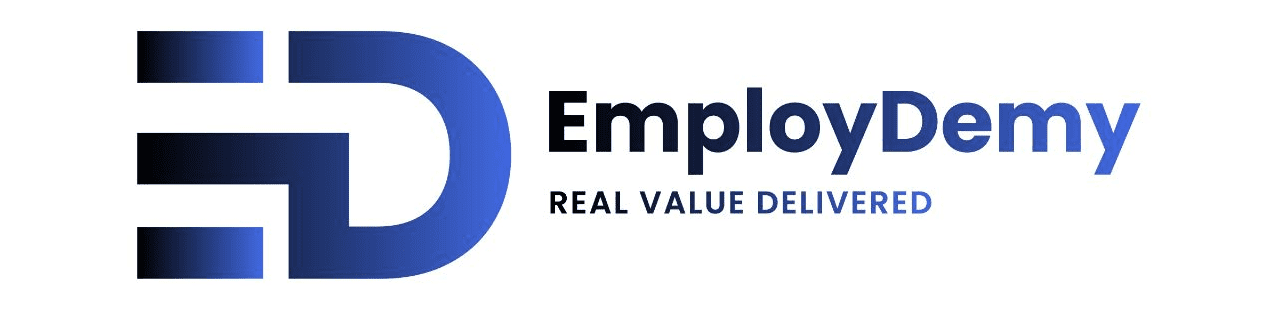
Leave a Reply
Your email address will not be published. Required fields are marked *